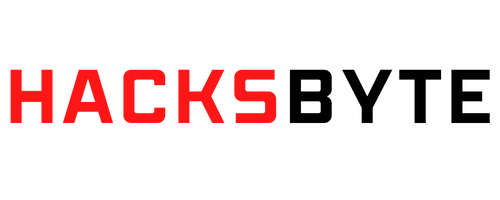Wireshark is a widely used open-source network protocol analyzer. It allows you to capture and analyze traffic on a computer network in real time, providing insight into communications between various devices and systems. Wireshark is commonly used by network administrators, security professionals, and developers to diagnose network issues, troubleshoot problems, and analyze network traffic for security purposes.
Here’s a basic overview of using Wireshark:
1. Installation:
- Download Wireshark from its official website (https://www.wireshark.org/).
- Install the software on your computer following the installation instructions for your specific operating system.
2. Capturing Traffic:
- Launch Wireshark after installation.
- Select the network interface from which you want to capture traffic. This can be your Wi-Fi adapter, Ethernet interface, or other.
- Click the “Start” or “Capture” button to begin capturing network traffic.
3. Capture Filters:
- Wireshark allows you to apply filters to capture only specific types of traffic. You can use these filters to limit the data you’re analyzing.
- For example, you can apply filters to capture traffic from a specific IP address, protocol, port, or any combination of these.
4. Packet Analysis:
- As traffic is captured, Wireshark will display a list of packets in the main window.
- Each packet represents a unit of data being transmitted over the network. You can click on a packet to view its details.
5. Packet Details:
- Clicking on a packet will open a detailed view showing the different layers of the packet, such as Ethernet, IP, TCP/UDP, and application-layer data.
- You can expand each layer to see its individual fields and values.
6. Analyzing Traffic:
- Use the displayed information to analyze network traffic. Look for patterns, inconsistencies, errors or suspicious activity.
- You can follow the stream, reconstruct the data flow, and identify potential problems.
7. Saving Captures:
- Once you have captured and analyzed the necessary data, you can save the capture file for future reference or to share with others.
- Wireshark saves captures in PCAP (Packet Capture) format, which is a standard format for storing network capture data.
8. Filtering and Searching:
- Wireshark provides various tools to filter and search the captured data. You can use display filters to focus on specific packets or information.
- Use the search functionality to quickly locate specific content within captured packets.
9. Preferences and Customization:
- Wireshark offers a wide range of preferences and customization options to tailor the tool to your needs. You can adjust colors, fonts, columns, and more.
It is important to note that analyzing network traffic, especially in a live environment, can be complex and requires a good understanding of networking protocols and concepts. If you are using Wireshark for security purposes, be sure to follow ethical guidelines and applicable laws when analyzing network traffic.